WebFones Voice offers seamless integration between traditional and mobile phones. Answer your phone at your desk, a coffee shop, or anywhere in between.
Available now on iPhone and iOS devices. Coming soon on Android.
Freedom To Roam
WebFones Voice software gives your mobile phone or tablet a dual personality, adding the ability to receive and place calls using your office number. This is a game-changer for professionals who are not always at their desk. WebFones Voice is included for free and using it will not change your bill.
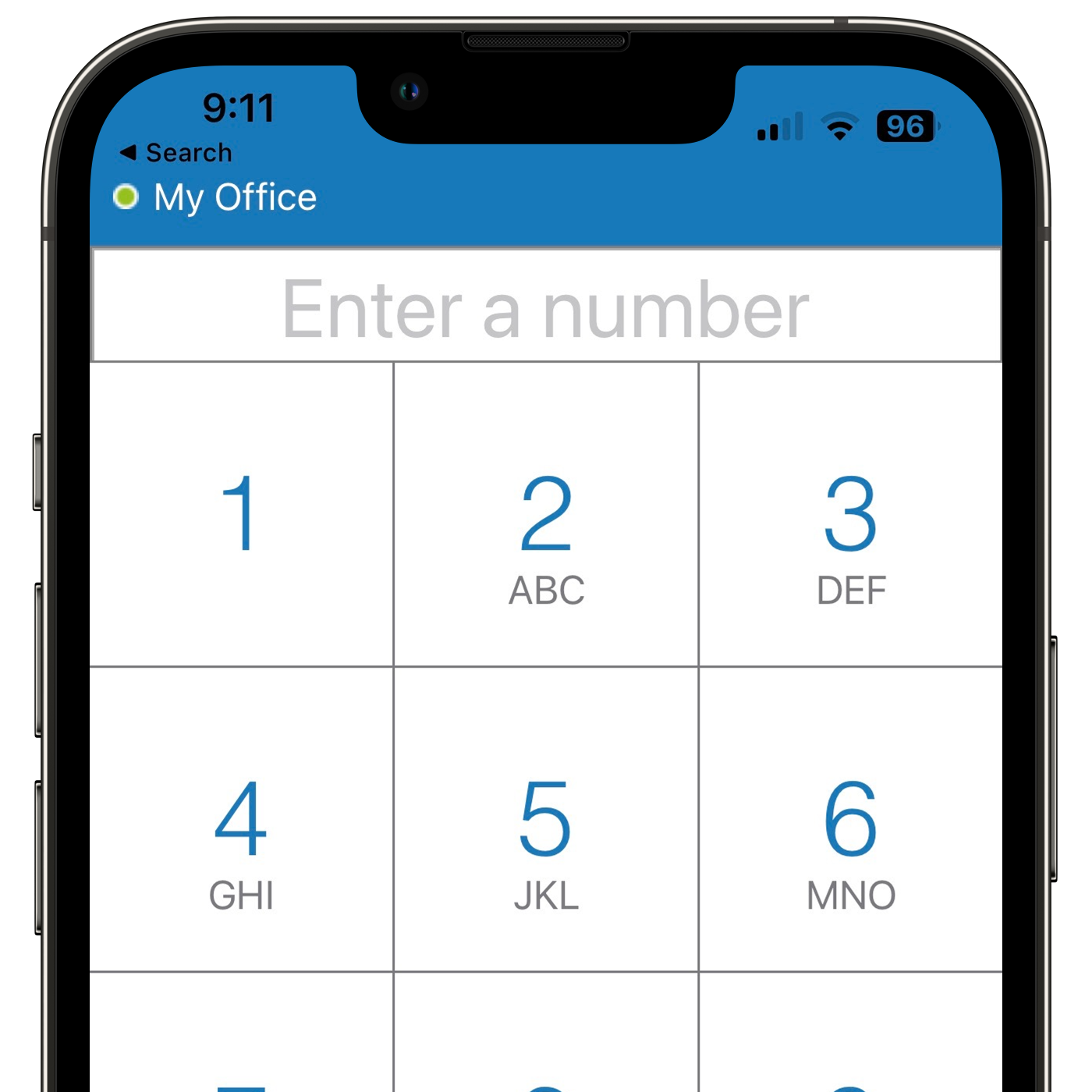
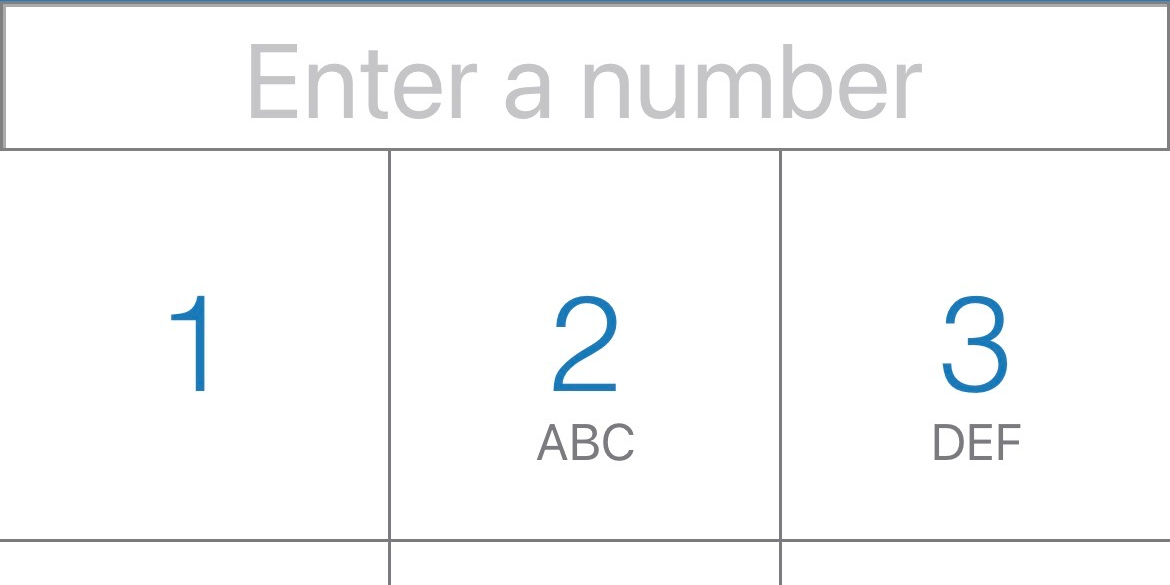
Make Business Calls
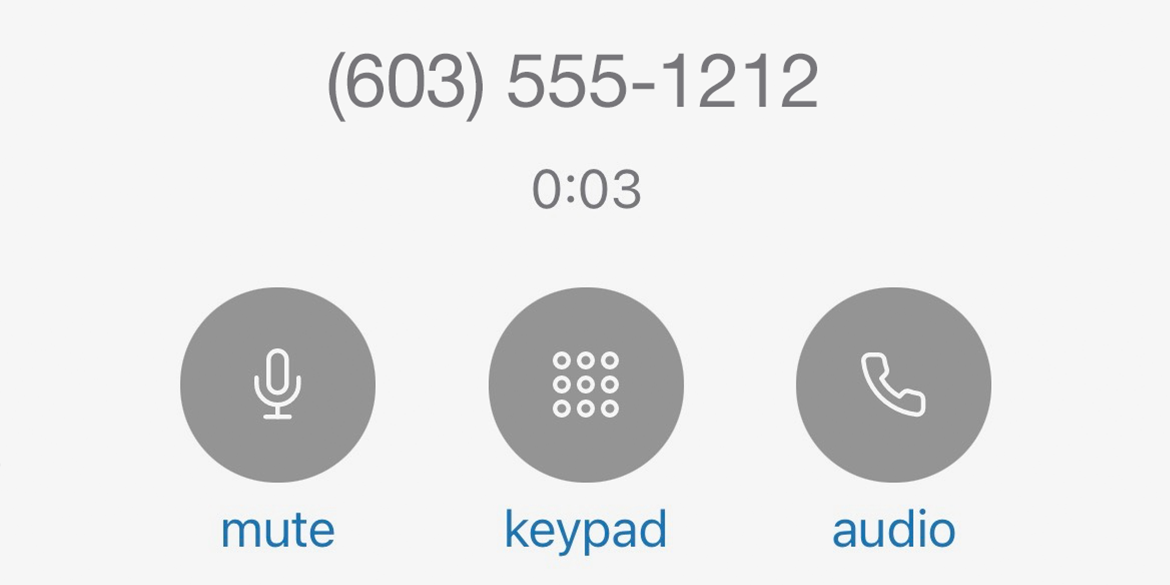
Never Miss A Call
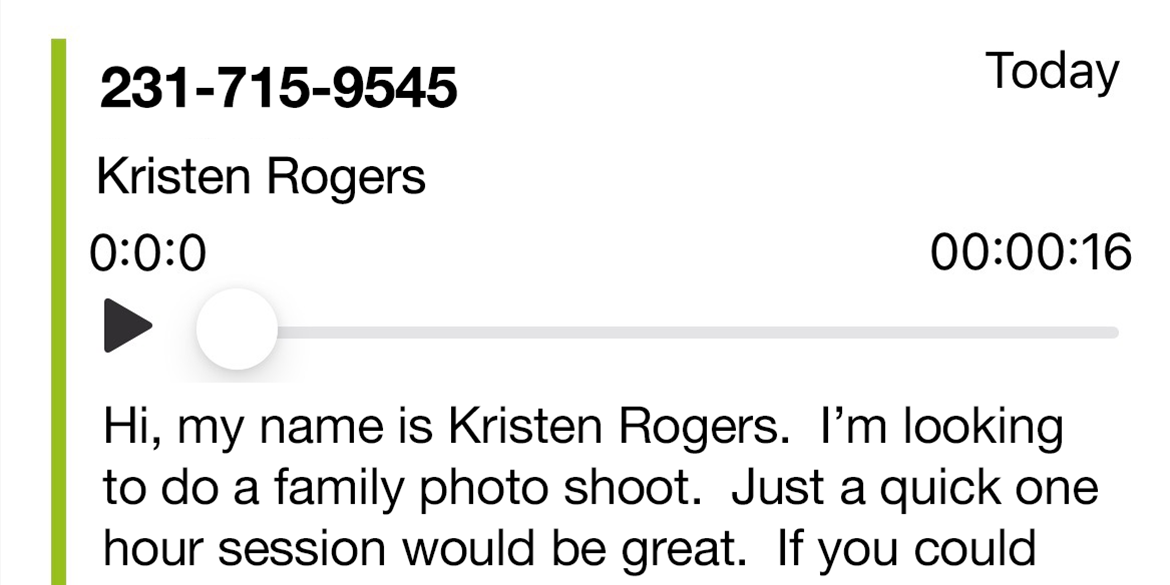
Access Transcribed Voicemail
You no longer need to give out your personal cell number to clients. WebFones Voice connects directly to your phone system across the internet so that every business call shows your office number, even when you are out of the office.
When you step away from your desk, you can still take a call and seamlessly transfer it back to your desk phone when you return. WebFones Voice is the ultimate cordless extension that can keep you from missing important calls.
The voicemail screen allows you to read, listen to, archive messages with a swipe, or forward the message to other users. Transcribed voicemail provides a way to keep an eye on messages when you are unable to listen to them.

Transfer Calls
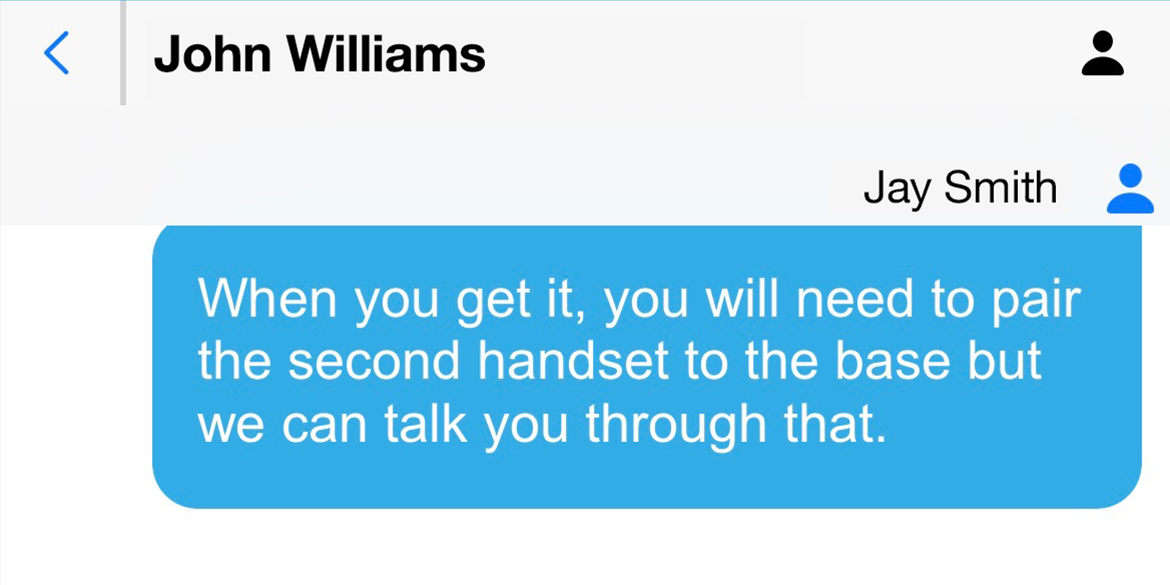
Message Customers
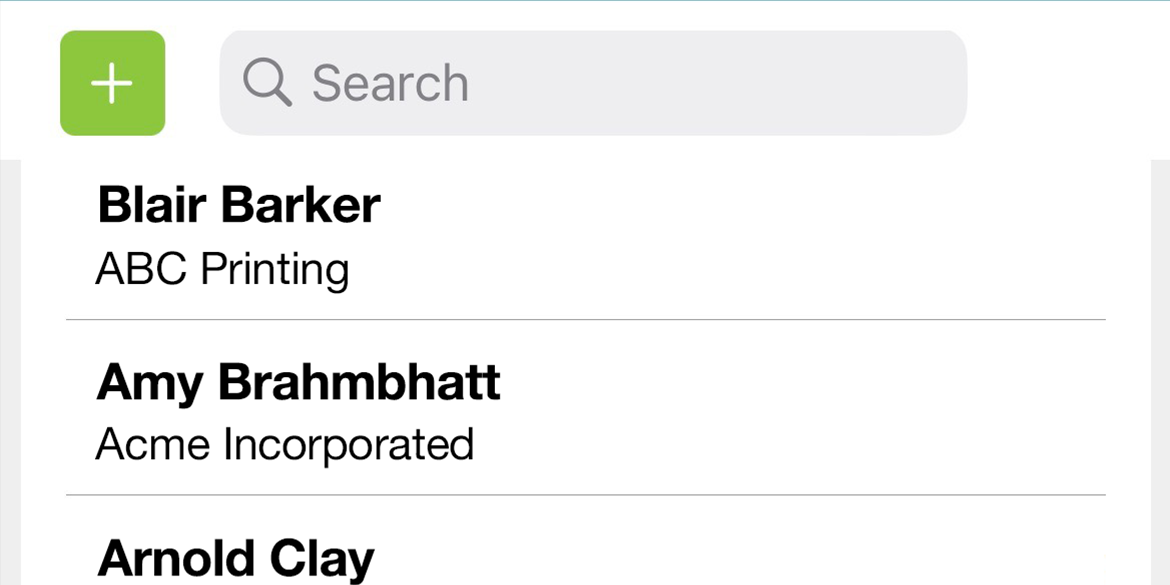
Access Shared Contacts
Transfer calls like a pro, even from the road. WebFones Voice offers an easy pick-list of phone extensions to make transfers quick and easy. You can also transfer calls to to your cellular phone service or back to your desk phone.
Send text messages and multi-media attachments via your business phone numbers. The text messaging screen is a convenient way to keep in touch with customers without giving out your personal cell phone number.
Search both company and local private contacts using the on-board contact manager. You can easily share personal contacts with others in the company, or keep them private.
Install in 3 Easy Steps
-
STEP#1
-
STEP#2
On your computer, log in to your WebFones user account. A QR code will be displayed on the screen:
Login to WebFones -
STEP#3
Open the WebFones Voice app, tap Ready to Scan, and scan the QR code.
Your phone will auto-configure. You’ll see your extension in the top-left corner, and when the dot turns green, you’re ready to make and receive calls.
NOTE: If you get an error message that the QR code is invalid, go back to STEP#3 and make sure you are scanning it with the WebFones Voice Application.